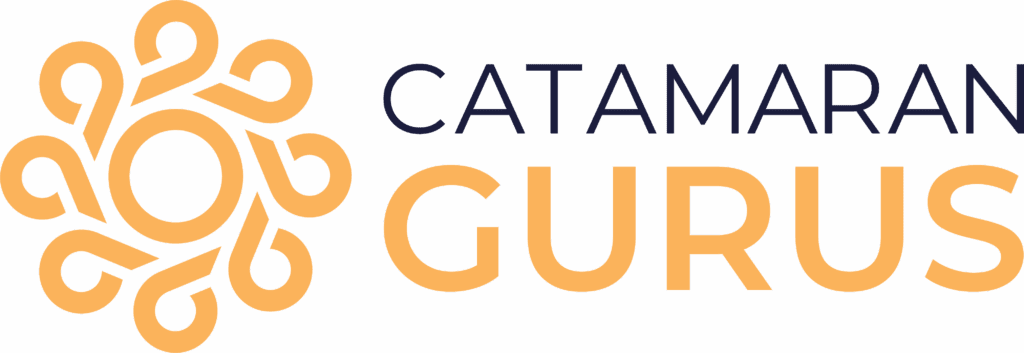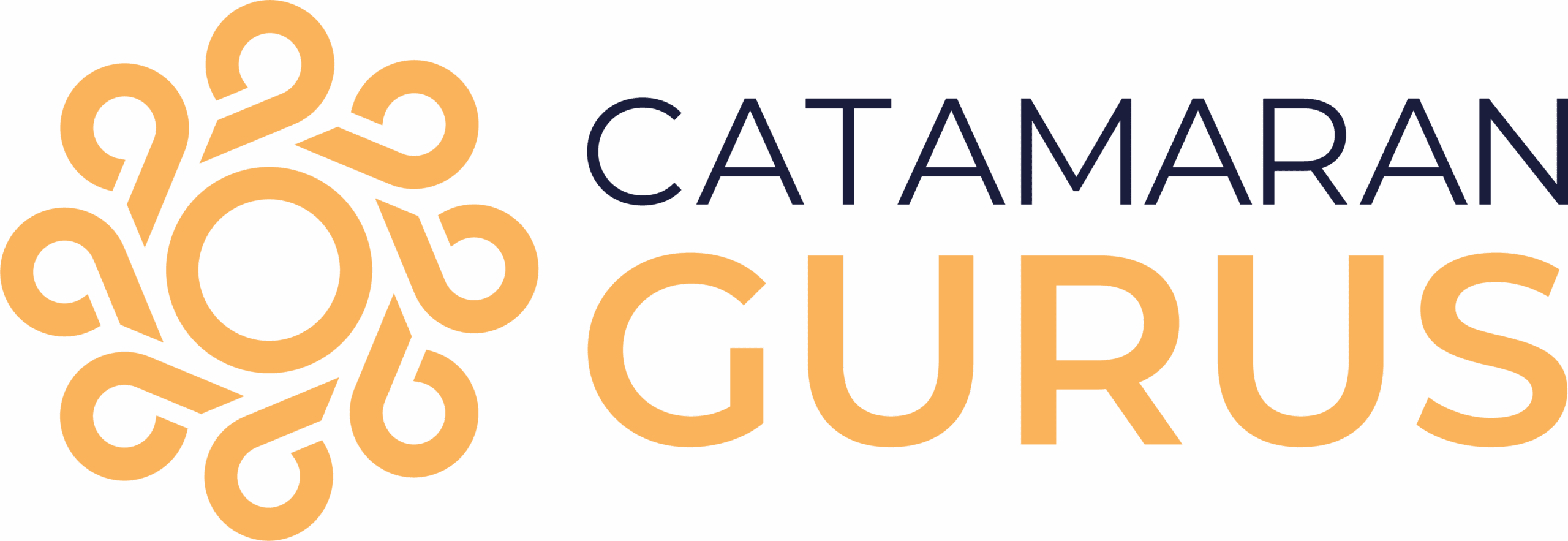Looking to spend less on internet data while sailing the world? Unlimited data and bandwidths that will stream video that most North American landlubbers enjoy on their computers and mobile phones are not a reality for seagoing cruisers. We have a mobile business and are fairly reliant on the Internet. We have done some homework and research to try and find the best way to stay connected, save on usage and expense and therefor be free to roam the world. We would like to share some of our tips…and hope you will let us know if you have a tip for reducing the cost of internet data usage while cruising.
Looking to spend less on internet data while sailing the world? Unlimited data and bandwidths that will stream video that most North American landlubbers enjoy on their computers and mobile phones are not a reality for seagoing cruisers. We have a mobile business and are fairly reliant on the Internet. We have done some homework and research to try and find the best way to stay connected, save on usage and expense and therefor be free to roam the world. We would like to share some of our tips…and hope you will let us know if you have a tip for reducing the cost of internet data usage while cruising.
1. Your Computer
Choose Your Browser and Its Settings Wisely
The internet browser you choose to use and its settings have a big impact on how much data you actually use. Here are some tips for reducing what your browser sucks in:
- It may take some getting used to, but turning off download of images will result in a noticeable difference in the amount of data downloaded and the time it takes for a page to load. Chrome, Firefox, Internet Explorer, and most other mainstream browsers have options to prevent image download. The method of accessing these settings changes with browser upgrades, but you can find out how to do it by searching “turn off images in ______” substituting your favorite browser for the blank.
- If you use social media and get a lot of notifications, you might want to try turning off javascript. It probably will not result in a big download savings, but it is easy to do. Yes, search “turn off javascript” to find instructions.
- Use a browser with data compression that compresses web pages on its server before sending them to you (note that data compression does not apply when you connect to a site using SSL (HTTPS)):
- Opera Turbo (since 2009) gives you a range of settings to set the level of tradeoffs you are willing to give up for internet data savings.
- Add a new Chrome extension called Data Saver (Beta) available from the Chrome Web Store since May 2015 for PCs (mobile Chrome has had it since 2013). Note that Data Saver does not work in incognito mode. Get more info in the PC World article about Data Saver.
Just Say “No” to Automatic Updates (If You Can)
You can set your operating system to not allow automatic updates, but finding all those settings could prove a challenge. A couple of alternatives are:
- SailaMail (previously cited as an email compression service) helps you lock down bandwidth and data hogs like automatic updates.
- WinPatrol (UPDATE: no longer available) is a reasonably priced subscription software that keeps automatic updates (and by default a lot of malware) at bay. It is not just for cruisers, but it has a lot of helpful features for those with expensive data and slow bandwidth.
Note that Windows 10 like all recent Windows upgrades will make it harder to control automatic updates (and hold onto your privacy). WinPatrol states it is 100% compatible with Windows 10, but I would check that out before upgrading as I have no experience with Windows 10.
2. Your Email
Stop Unwanted Emails
It takes a little work if you are not in the habit of unsubscribing to things you are no longer interested in and setting junk email to the category of junk. But the next time you have time and plenty of internet data, go through your inbox and opt out of things you don’t want. Right click and report junk email that enters your inbox. If you use Outlook 2010, there are more things you can do to control what enters your inbox in the first place.
Use Dedicated Email Accounts
Use one email account for specific family, friends, and business contacts. Use another for website registration, newsletter and blog subscriptions, etc. that naturally generate lots of spam. That way you can avoid using the latter email account until you have cheap WiFi available.
Use Your Email Software Features
Many email solutions offer ways to limit larger emails from downloading or an offline mode where you can download the email headers and delete any unwanted email without ever downloading the full text and attachments. Investigate your email solution’s features and use them.
Setup Your At-Sea Communications
Lots of configurations are possible. On Royal Salute in the nineties we were pretty much reliant on our SSB to keep in touch and to get our weather forecast updates. Lately we have used an Iridium Satellite phone and loaded OCENS software on our computer. It is a lot more sophisticated and less expensive now than when we first used it in 2005 but even then, it worked great for what we needed. We had voice and data so we could download weather and send and receive email. This worked great even when we were crossing the Atlantic Ocean. We even managed to sell a new boat while in the middle of the ocean. So this setup was good and even though a little pricey, it was worth the expense to be able to communicate with family and clients.
There are 3 basic setups can tackle low bandwidth email when at sea:
- HF Radio and a PACTOR Modem for Email
- Setting Up a HF Radio and WINMOR software (that acts like a modem) for Email
- Setting Up a Satellite Phone for Email
Global Marine Networks (GMN) wrote an excellent article on HF Radios vs. Satellite. Granted, the article is biased, but packed with useful facts. Another worthy option is SailMail.
Use an Email Compression Service
If you are using a sat phone for connection, you will find that paying for an email compression service is well worth it. Here’s a few to research (in no particular order):
3. Your Phone or Tablet
Use a browser that is a data miser. OperaMini is a great one that is available for iOS or Android. Much like for your computer, try to eliminate all the “extras” that may be sneaking into your data usage.
Apple Users
For Apple users, be aware that like Microsoft (for Windows), they are always trying the “help you” and turn on features you don’t need or want. Here are some tips not to pay for a lot of extra data usage for all that “help”:
- Close all apps you are not using.
- Even if you do not plan to run an app, go to its settings and switch off anything that might hit your data. You probably do not need the latest Facebook updates in an instant, so set everything so you only get it when you ask for it. You can also check Settings > Cellular to see a list of apps under “Use cellular data for” then turn off everything that is not essential.
- Turn off all notifications:
- You can use Settings > Do Not Disturb unless there are some notifications you really want…then you have to turn them on and off by app.
- In Settings>Notifications, turn off all the notifications for the apps you do not want to receive (unless you used “Do Not Disturb”).
- In Settings>Mail>Contacts, you might have some contacts set to push notifications to you that you want to turn off.
- In Settings > iTunes and in the App Store, check that no apps are set for automatic downloads. You don’t want to sink at sea OR synch at sea…it could be disastrous for DropBox or photos to catch up with the cloud while you are cruising.
- In Settings > iCloud, disable synching on all apps
- Find the big data-using apps by going to Settings > Cellularand taking a look underCellular Data Usage then see how you can adjust the biggest users. This is most useful after you have used your phone for a while after making the settings changes above. You can reset the data usage counter by going to Settings > Cellular and Reset Statistics.<h3>Android Users
Android Users
The process of locking down sneaky data is easier for Android users, but you still have to go through a few settings to ensure there are no hidden data users.
- In the Google Play Store, got to Menu > Settings to set when and how apps update.
- In Settings > Accounts > Google, de-select any apps you don’t want to sync.
- Set any apps that synch to the cloud like photos or Dropbox to synch manually.
- In Settings > Wireless & Networks > Data Usage, tap on an app to find the option to “Restrict app background data”.
- If you want to check the data hogs to make sure you turned them off (or if you are getting surprises while cruising and need to know what to do), check your Settings > Data Usage (under Wireless & Networks). You can also set limits and alerts here.
We are currently trying out the IridiumGo. This is quite a revolution in communications onboard for cruisers. Stay tuned for our report on how the IridiumGo performs.
What do you do to make blue-water internet usage work better or to save money on necessary usage? Share your tips with us!